Download Skin
You can download skin from Skin Download Page
After download skin, you need to create folder in PocketLaunch installed folder.
Ex: c:\Program Files\PocketLaunch\skin\
and copy unziped skin to skin folder.
Ex: c:\Program Files\PocketLaunch\skin\flog\ (if you download flog skin)
Please check that there is 2 files, main-background.bmp and layout.ini in skin name folder.

How to change skin
Type [!Loadskin xxx] to change skin. xxx is skin name (folder name).
Do not forget to type [!] head of Loadskin command.
then press enter to change skin.

How to remove skin
You can type [!Loadskin none] to remove current skin.

How to adjust skin
You can change layout of skin by editting layout.ini file.
Please see detail in How to make basic skin and How to make advanced skin

How to use calendar
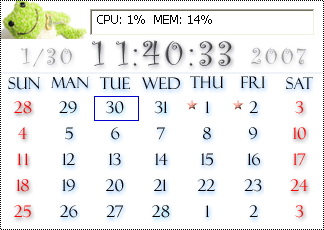
Sample: Calendar with Clock skin
There are skin which is supporting calendar function.
This calendar shows next 5 weeks from week including today.

Double click on a day to open memo window
You can close this window by push cross icon in left top corner or hitting ESC key.
This memo function doesn't have "cancel", so if you hit ESC after you overwrite somthing, memo application save this memo and close window.
Right click in the edit field to show menu.

You can change effects from this menu.
And also, you can change
- Type of font
- Font size
- Background and text color
from bottom of this menu.
Font and color configuration are common setting.

